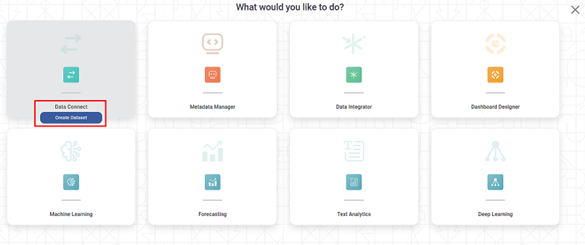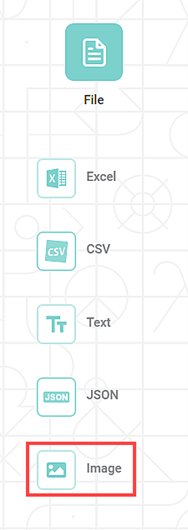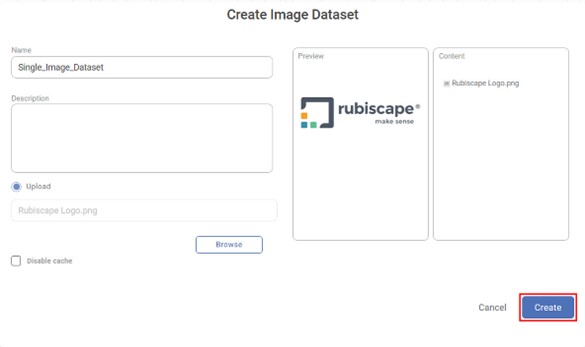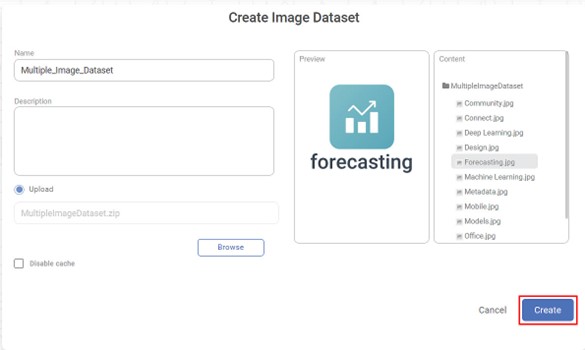Creating Image Dataset with a Single File
Rubiscape supports Image files (.jpg, .jpeg, .png, .jfif, .bmp, .dib, .tif, .tiff) for dataset creation.
To create an Image dataset, follow the steps given below.
- On the home page, click Create icon ( ). The Product Selection page is displayed.
- Hover over the Data Connect tile and click Create Dataset. The Data Connect page for choosing your dataset type is displayed.
- From the File options, select Image.
Create Image Dataset page is displayed.
You can use an Image file stored on your computer or from the network to create an Image dataset. - Enter the Name of your dataset. This is a mandatory step.
- To upload an Image file from your computer, Click the Browse button. The File Browser window is displayed.
- Browse to your file location and select an Image file.
- Click Open.
You can view the uploaded image in the preview pane and the name of the image file in the content pane. Click Create.
The Image dataset is created in the current workspace datasets.
Notes- Enabling the "Disable Cache" option allows you to create a dataset without generating a dataset cache.
- When you select to "Disable Cache", the dashboard will not offer the "Enable Direct Query" option. For more information, please refer to the "Enable Direct Query" document.
Creating Image Dataset by Uploading Multiple Image Files in "ZIP"
To create an Image Dataset by Uploading Multiple Image Files you have to convert the folder to ZIP file.
To upload ZIP file, follow the steps given below.
- To upload Multiple Image files, Select the Image files folder and convert it to ZIP format.
- Follow steps 1 to 4 of Creating Image Dataset.
- To upload a ZIP file from your computer, Click the Browse button. The File Browser window is displayed.
- Browse to your file location and select a ZIP file.
- Click Open.
You can view the uploaded ZIP folder in the content pane. For Image preview in the Preview pane, click on the ZIP folder in the content pane and select the Image file. Click Create.
The Multiple Image dataset is created in the current workspace datasets.
Notes- For Multiple Image Dataset, only ZIP file format is supported.
- If the ZIP file uploading fails, then "Upload Failed" message is displayed.
- Enabling the "Disable Cache" option allows you to create a dataset without generating a dataset cache.
- When you select to "Disable Cache", the dashboard will not offer the "Enable Direct Query" option. For more information, please refer to the "Enable Direct Query" document.
Table of Content