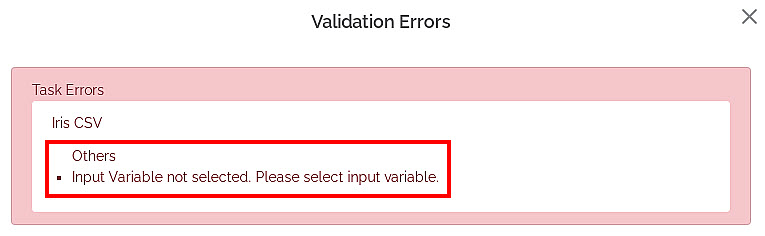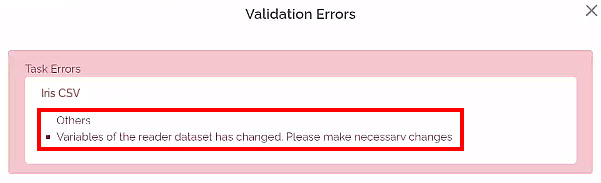The reader-level validation error is displayed when the Reader in the workbook or workflow canvas is not configured. The error occurs for any of the following:
- No data fields are selected in the Reader in a workbook or workflow.
- If the dataset is modified after the corresponding Reader has run successfully in a workbook or workflow.
To view reader-level validation errors in a workbook, follow the steps given below.
- Create a Workbook. Refer to Creating a Workbook.
- From the Task Pane on the left, click Reader.
- From the Reader drop-down, select the dataset that you want to add to the canvas.
Here, we select the reader, Iris CSV. - Drag-and-drop or double-click the dataset to add it to the canvas.
- Click Save on the Functions Pane.
The workbook is saved. - Click Validate.
The Validation Errors window is displayed.
If the dataset does not display any features from the source dataset, the reader-level validation error message is displayed, as shown in the figure below.
Figure: Reader-level Validation Error – Input Variable Not SelectedWhen the dataset is modified after the Reader has run successfully, the reader-level validation error message is displayed as shown in the figure below.
Figure: Reader-level Validation Error – Variables Changed - Click the Close icon () to return to your workbook canvas.