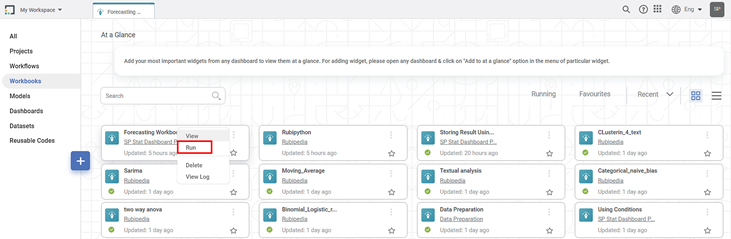You can run the existing workbook from the Card View or the Workbook Canvas.
| After running the workbook, check the logs for more details about execution. Refer to Viewing Log in Workbook. |
Running from Card View
To run a workbook from card view, follow the steps given below.
- On the home page, click Workbooks. Recent Workbooks for the selected workspace are displayed.
Hover over the workbook you want to run, click the vertical ellipsis (), and click Run.
Note:
To stop the execution before completion, click the ellipsis and click Abort.
After the run is successfully completed, the status of the Workbook is displayed as Completed on the card.
The other status is displayed as,
- Running: The run has initiated
- Failed: The run has failed and could not be completed
Running from Workbook Canvas
To run a workbook from the workbook canvas, follow the steps given below.
- Open a Workbook. Refer to Opening a Workbook. Workbook canvas is displayed.
Click the Run icon () located in the top-right corner on the function pane.
The workbook execution starts. After the run is completed, the result is displayed with the following icons:— The algorithm flow has run successfully.
— The algorithm flow has failed to run.
Note:
To stop the execution before completion, click the Abort icon ().
Table of Contents