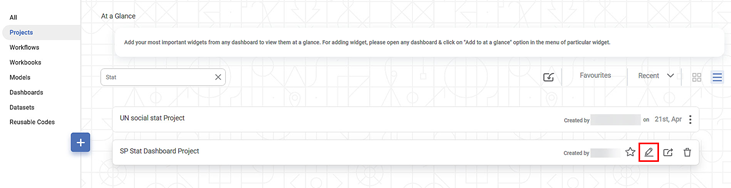Exporting a project is saving the project on your system. The exported project is saved in a .DAT file format. This project can be used again by importing it into rubiscape.

Note: | Make sure you are in the correct Workspace, which includes the project that you want to export. |
To export a Project, follow the steps given below.
- Open the Workspace that includes your project. Refer to Changing Workspace.
- On the home page, click Projects.
Recent Projects for the selected workspace are displayed. - Click the ellipsis (
 ) corresponding to the project you want to export, and then click Export (
) corresponding to the project you want to export, and then click Export ( ).
).
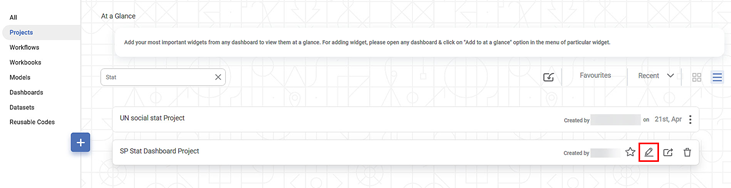
Your project is downloaded in the default format (.DAT file).
 Notes: Notes:
| - The following child entities are imported/exported when you import/export a Project in the same or different Workspace.
- Workbook
- Workflow
- Dashboard
- Reusable Codes
- Models
- Along with the child entities, all the datasets utilized across the project are also imported/exported.
- In the case of JSON and other file types of datasets (Excel, CSV, and Text), only the meta is imported/exported, not the files. Thus, the entity for these datasets is created in the Workspace.
- In the case of dashboards, the following entities are imported/exported:
- Data Level Security (the separate dataset inside is also exported/imported)
- Parameters
- Comments
- Calculated Fields
- Annotations
- You can edit the dataset and upload the file again. Refer to Editing a Dataset. The source file reference is displayed in the field above the Browse button. It serves as a hint for selecting the correct file from your system.
|